Link to Microsoft site
Monday, February 22, 2016
Friday, March 21, 2014
BusinessObjects-Webi Runs Fine in Modify Mode But Retrieves No Data in View Mode
Another strange situation from Business Objects.
Just create a report with a date prompt. Check the options "with list of values" and choose "Equal" as operator. In Modify mode (Java Report Panel) your report works fine. But if you try to refresh your report in View mode you will see the "No Data To Retrieve" message.
If you analyze the SQL Scripts of both mode's, you will see that in View mode BI adds some hours (eg.4 or 8) to your current selected date prompt. Therefore no data matches to your query.
This is addressed to ADAPT01710199
See note: http://service.sap.com/sap/support/notes/1930605
For a workaround change the time setting under Tomcat as follow:
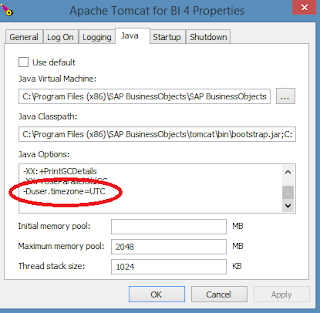
Environment: SAP Business Objects BI 4.1 SP2 Patch2
Just create a report with a date prompt. Check the options "with list of values" and choose "Equal" as operator. In Modify mode (Java Report Panel) your report works fine. But if you try to refresh your report in View mode you will see the "No Data To Retrieve" message.
If you analyze the SQL Scripts of both mode's, you will see that in View mode BI adds some hours (eg.4 or 8) to your current selected date prompt. Therefore no data matches to your query.
This is addressed to ADAPT01710199
See note: http://service.sap.com/sap/support/notes/1930605
For a workaround change the time setting under Tomcat as follow:
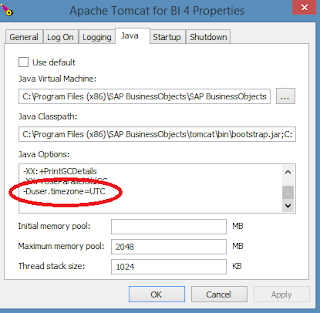
Environment: SAP Business Objects BI 4.1 SP2 Patch2
Labels:
1930605,
ADAPT01590478,
adapt01710199,
BI4,
BI41,
date,
decrease,
increase,
modify mode,
no data,
timestamp,
timezone,
view mode,
web intelligence,
webi
Sunday, November 3, 2013
BusinessObjects-Reset Administrator Password
First download http://download.sysinternals.com/files/ProcessExplorer.zip
1. Go to the following directory: <INSTALLDIR>\SAP BusinessObjects\SAP BusinessObjects Enterprise XI 4.0\dfo\
2. Copy the "BusinessObjects_Administrator_dfo.xml" to the following directory: <INSTALLDIR>\SAP BusinessObjects Enterprise XI 4.0\packages
3. Launch the Process Explorer utility, and locate the "CMS.exe" process. The SAP BusinessObjects Enterprise should be running.
4. Copy the contents of the "Command line" field.
5. Use the Central Configuration Manager (CCM) to stop the SIA. Once you have confirmed that the SIA has stopped, proceed to the next step.
6. Launch a command-line console and paste the contents from step 4. Do not press Enter !!!
7. Add "-serverconsole" to the end and press Enter. For Example
For example, note that the following command has -serverconsole appended:
"C:\Program Files (x86)\SAP BusinessObjects\SAP BusinessObjects Enterprise XI 4.0\win64_x64\cms.exe" -loggingPath "C:/Program Files (x86)/SAP BusinessObjects/SAP BusinessObjects Enterprise XI 4.0/logging/" -port 6400 -restart -dbinfo "C:/Program Files (x86)/SAP BusinessObjects/SAP BusinessObjects Enterprise XI 4.0/win64_x64/_boe_ACME.dbinfo" -noauditor -autoboot -fg -name ACME.cms -pidfile "C:/Program Files (x86)/SAP BusinessObjects/SAP BusinessObjects Enterprise XI 4.0/serverpids/ACME_ACME.CentralManagementServer.pid" -serverconsole
8. Type the following query and press Enter:
select si_id from ci_systemobjects where si_name='Administrator'
Four objects are returned. Record the SI_ID for each object. One of the entries should have the SI_ID set to 12.
9. Delete the objects by typing the following command for each object:
delete <id number>
10. Type again the following query to verify that the objects have been deleted:
select si_id from ci_systemobjects where si_name='Administrator'
No objects should be returned.
11. Type the following query:
select si_id from ci_systemobjects where si_name='BusinessObjects_Administrator_dfo.xml'
One objects is returned, record the object's SI_ID.
12. Delete the object by typing the following command:
delete <id number>
13. Type "quit" to exit the command-line console.
14. Use the CCM to start the SIA. You can now log on to the administrator account without having to provide password (leave the password field blank).
1. Go to the following directory: <INSTALLDIR>\SAP BusinessObjects\SAP BusinessObjects Enterprise XI 4.0\dfo\
2. Copy the "BusinessObjects_Administrator_dfo.xml" to the following directory: <INSTALLDIR>\SAP BusinessObjects Enterprise XI 4.0\packages
3. Launch the Process Explorer utility, and locate the "CMS.exe" process. The SAP BusinessObjects Enterprise should be running.
4. Copy the contents of the "Command line" field.
5. Use the Central Configuration Manager (CCM) to stop the SIA. Once you have confirmed that the SIA has stopped, proceed to the next step.
6. Launch a command-line console and paste the contents from step 4. Do not press Enter !!!
7. Add "-serverconsole" to the end and press Enter. For Example
For example, note that the following command has -serverconsole appended:
"C:\Program Files (x86)\SAP BusinessObjects\SAP BusinessObjects Enterprise XI 4.0\win64_x64\cms.exe" -loggingPath "C:/Program Files (x86)/SAP BusinessObjects/SAP BusinessObjects Enterprise XI 4.0/logging/" -port 6400 -restart -dbinfo "C:/Program Files (x86)/SAP BusinessObjects/SAP BusinessObjects Enterprise XI 4.0/win64_x64/_boe_ACME.dbinfo" -noauditor -autoboot -fg -name ACME.cms -pidfile "C:/Program Files (x86)/SAP BusinessObjects/SAP BusinessObjects Enterprise XI 4.0/serverpids/ACME_ACME.CentralManagementServer.pid" -serverconsole
8. Type the following query and press Enter:
select si_id from ci_systemobjects where si_name='Administrator'
Four objects are returned. Record the SI_ID for each object. One of the entries should have the SI_ID set to 12.
9. Delete the objects by typing the following command for each object:
delete <id number>
10. Type again the following query to verify that the objects have been deleted:
select si_id from ci_systemobjects where si_name='Administrator'
No objects should be returned.
11. Type the following query:
select si_id from ci_systemobjects where si_name='BusinessObjects_Administrator_dfo.xml'
One objects is returned, record the object's SI_ID.
12. Delete the object by typing the following command:
delete <id number>
13. Type "quit" to exit the command-line console.
14. Use the CCM to start the SIA. You can now log on to the administrator account without having to provide password (leave the password field blank).
Saturday, November 2, 2013
BusinessObjects-Information Design Tool Backup Project Workspace
Here is the official SAP workaround for backup IDT project workspaces. Copied from "SAP BusinessObjects BI Suite 4.0 Support Pack 8 Release Notes, note 1922675"
Information design tool: Missing documentation on backing up and restoring project workspaces.
ADAPT01530987
To back up the project resources created in the information design tool:
1. Exit the information design tool.
2. On the local file system, navigate to the folder “%USERPROFILE%\.businessobjects\bimodeler_14\”. For
example:
C:\Documents and Settings\Administrator\.businessobjects\bimodeleter_14\
3. Rename the “workspace” folder to “workspace.bak”.
To restore the project resources from the backup in the information design tool:
1. Start the information design tool. A new workspace folder is created automatically.
2. Select “File/Open Project” from the main menu.
3. In the Import Existing Projects dialog box, Select the root directory and browse to the path of the
“workspace.bak” folder created in the backup procedure.
4. Select the projects you want to restore.
5. Check the “Copy projects into workspace” check box and click Finish.
Information design tool: Missing documentation on backing up and restoring project workspaces.
ADAPT01530987
To back up the project resources created in the information design tool:
1. Exit the information design tool.
2. On the local file system, navigate to the folder “%USERPROFILE%\.businessobjects\bimodeler_14\”. For
example:
C:\Documents and Settings\Administrator\.businessobjects\bimodeleter_14\
3. Rename the “workspace” folder to “workspace.bak”.
To restore the project resources from the backup in the information design tool:
1. Start the information design tool. A new workspace folder is created automatically.
2. Select “File/Open Project” from the main menu.
3. In the Import Existing Projects dialog box, Select the root directory and browse to the path of the
“workspace.bak” folder created in the backup procedure.
4. Select the projects you want to restore.
5. Check the “Copy projects into workspace” check box and click Finish.
Labels:
backup,
BI4,
businessobjects,
IDT,
Information design tool,
workspace
Wednesday, August 14, 2013
BusinessObjects-The specified DSN contains an architecture mismatch between the Driver and Application
If you have already google this error message and still not satisfied with the 64 bit driver solution you are on the right place.
With SAP BI 4.0 the new BO infrastructure is based on 64 bit technology BUT only on the server side. The client tools (universe designer, webi rich client etc.) are still 32 bit applications.
Many forums offers to create both 32 and 64 bit odbc for your file with the same name. One for client tools one for server.
OK, that's fine but did you realize that e-fashion has only one odbc and it is 32 bit, and it is still running on the server???
If e-fashion can do that why can't you? Here is the answer. I assume that you are using an Excel file as source. You created an odbc (32 bit odbc) for your excel file (on the server). Now go to the universe designer choose new connection. On the drop down box select "MS Excel 2007 ODBC Driver"
click next next finish. Enjoy it. Yes, that's all. Nothing to do else.
Tweet
With SAP BI 4.0 the new BO infrastructure is based on 64 bit technology BUT only on the server side. The client tools (universe designer, webi rich client etc.) are still 32 bit applications.
Many forums offers to create both 32 and 64 bit odbc for your file with the same name. One for client tools one for server.
OK, that's fine but did you realize that e-fashion has only one odbc and it is 32 bit, and it is still running on the server???
If e-fashion can do that why can't you? Here is the answer. I assume that you are using an Excel file as source. You created an odbc (32 bit odbc) for your excel file (on the server). Now go to the universe designer choose new connection. On the drop down box select "MS Excel 2007 ODBC Driver"
click next next finish. Enjoy it. Yes, that's all. Nothing to do else.
Tweet
Labels:
architecture mismatch,
BI4,
businessobjects,
odbc,
web intelligence,
webi
Tuesday, May 14, 2013
BusinessObjects-Backup your BI system
Here is all the steps for your full and partial(biar) backup.
Backup your system both full and partial. Use the full backup for corrupted and not working BI systems. Use the biar backup for working proper systems.
If you confused about full and biar backup please read this article:
http://bobj.sapbiblog.com/2012/11/29/backing-up-and-restoring-sap-businessobjects/
1.- Full Backup
Step1: Backup your CMS database.
In default the BI system comes with the default SQL 2008 Express Edition. Express edition does not support SQL Jobs. So you have to write your own backup procedure and then schedule it via windows task scheduler. Here is the SQL backup code:
USE [BOE140]
GO
/****** Object: StoredProcedure [dbo].[sp_BackupDatabases] ******/
SET ANSI_NULLS ON
GO
SET QUOTED_IDENTIFIER ON
GO
-- =============================================
-- Author: Microsoft -- Create date: 2010-02-06
-- Description: Backup Databases for SQLExpress
-- Parameter1: databaseName
-- Parameter2: backupType F=full, D=differential, L=log
-- Parameter3: backup file location
-- =============================================
CREATE PROCEDURE [dbo].[sp_BackupDatabases]
@databaseName sysname = null,
@backupType CHAR(1),
@backupLocation nvarchar(200)
AS
SET NOCOUNT ON;
DECLARE @DBs TABLE
(
ID int IDENTITY PRIMARY KEY,
DBNAME nvarchar(500)
)
-- Pick out only databases which are online in case ALL databases are chosen to be backed up
-- If specific database is chosen to be backed up only pick that out from @DBs
INSERT INTO @DBs (DBNAME)
SELECT Name FROM master.sys.databases
where state=0
-- CMS AND AUDIT DATABASE NAMES
AND name in ('BOE140','BOE140_Audit')
-- Declare variables
DECLARE @BackupName varchar(100)
DECLARE @BackupFile varchar(100)
DECLARE @DBNAME varchar(300)
DECLARE @sqlCommand NVARCHAR(1000)
DECLARE @dateTime NVARCHAR(20)
DECLARE @Loop int
-- Loop through the databases one by one
SELECT @Loop = min(ID) FROM @DBs
WHILE @Loop IS NOT NULL
BEGIN
-- Database Names have to be in [dbname] format since some have - or _ in their name
SET @DBNAME = '['+(SELECT DBNAME FROM @DBs WHERE ID = @Loop)+']'
-- Set the current date and time n yyyyhhmmss format
SET @dateTime = REPLACE(CONVERT(VARCHAR, GETDATE(),101),'/','') + '_' + REPLACE(CONVERT(VARCHAR, GETDATE(),108),':','')
-- Create backup filename in path\filename.extension format for full,diff and log backups
IF @backupType = 'F'
SET @BackupFile = @backupLocation+REPLACE(REPLACE(@DBNAME, '[',''),']','')+ '_FULL_'+ @dateTime+ '.BAK'
ELSE IF @backupType = 'D'
SET @BackupFile = @backupLocation+REPLACE(REPLACE(@DBNAME, '[',''),']','')+ '_DIFF_'+ @dateTime+ '.BAK'
ELSE IF @backupType = 'L'
SET @BackupFile = @backupLocation+REPLACE(REPLACE(@DBNAME, '[',''),']','')+ '_LOG_'+ @dateTime+ '.TRN'
-- Provide the backup a name for storing in the media
IF @backupType = 'F'
SET @BackupName = REPLACE(REPLACE(@DBNAME,'[',''),']','') +' full backup for '+ @dateTime
IF @backupType = 'D'
SET @BackupName = REPLACE(REPLACE(@DBNAME,'[',''),']','') +' differential backup for '+ @dateTime
IF @backupType = 'L'
SET @BackupName = REPLACE(REPLACE(@DBNAME,'[',''),']','') +' log backup for '+ @dateTime
-- Generate the dynamic SQL command to be executed
IF @backupType = 'F'
BEGIN
SET @sqlCommand = 'BACKUP DATABASE ' +@DBNAME+ ' TO DISK = '''+@BackupFile+ ''' WITH INIT, NAME= ''' +@BackupName+''', NOSKIP, NOFORMAT'
END
IF @backupType = 'D'
BEGIN
SET @sqlCommand = 'BACKUP DATABASE ' +@DBNAME+ ' TO DISK = '''+@BackupFile+ ''' WITH DIFFERENTIAL, INIT, NAME= '''+@BackupName+''', NOSKIP, NOFORMAT'
END
IF @backupType = 'L'
BEGIN
SET @sqlCommand = 'BACKUP LOG ' +@DBNAME+ ' TO DISK = '''+@BackupFile+ ''' WITH INIT, NAME= ''' +@BackupName+''', NOSKIP, NOFORMAT'
END
-- Execute the generated SQL command
EXEC(@sqlCommand)
-- Goto the next database
SELECT @Loop = min(ID) FROM @DBs where ID>@Loop
END
Backup your system both full and partial. Use the full backup for corrupted and not working BI systems. Use the biar backup for working proper systems.
If you confused about full and biar backup please read this article:
http://bobj.sapbiblog.com/2012/11/29/backing-up-and-restoring-sap-businessobjects/
1.- Full Backup
Step1: Backup your CMS database.
In default the BI system comes with the default SQL 2008 Express Edition. Express edition does not support SQL Jobs. So you have to write your own backup procedure and then schedule it via windows task scheduler. Here is the SQL backup code:
USE [BOE140]
GO
/****** Object: StoredProcedure [dbo].[sp_BackupDatabases] ******/
SET ANSI_NULLS ON
GO
SET QUOTED_IDENTIFIER ON
GO
-- =============================================
-- Author: Microsoft -- Create date: 2010-02-06
-- Description: Backup Databases for SQLExpress
-- Parameter1: databaseName
-- Parameter2: backupType F=full, D=differential, L=log
-- Parameter3: backup file location
-- =============================================
CREATE PROCEDURE [dbo].[sp_BackupDatabases]
@databaseName sysname = null,
@backupType CHAR(1),
@backupLocation nvarchar(200)
AS
SET NOCOUNT ON;
DECLARE @DBs TABLE
(
ID int IDENTITY PRIMARY KEY,
DBNAME nvarchar(500)
)
-- Pick out only databases which are online in case ALL databases are chosen to be backed up
-- If specific database is chosen to be backed up only pick that out from @DBs
INSERT INTO @DBs (DBNAME)
SELECT Name FROM master.sys.databases
where state=0
-- CMS AND AUDIT DATABASE NAMES
AND name in ('BOE140','BOE140_Audit')
-- Declare variables
DECLARE @BackupName varchar(100)
DECLARE @BackupFile varchar(100)
DECLARE @DBNAME varchar(300)
DECLARE @sqlCommand NVARCHAR(1000)
DECLARE @dateTime NVARCHAR(20)
DECLARE @Loop int
-- Loop through the databases one by one
SELECT @Loop = min(ID) FROM @DBs
WHILE @Loop IS NOT NULL
BEGIN
-- Database Names have to be in [dbname] format since some have - or _ in their name
SET @DBNAME = '['+(SELECT DBNAME FROM @DBs WHERE ID = @Loop)+']'
-- Set the current date and time n yyyyhhmmss format
SET @dateTime = REPLACE(CONVERT(VARCHAR, GETDATE(),101),'/','') + '_' + REPLACE(CONVERT(VARCHAR, GETDATE(),108),':','')
-- Create backup filename in path\filename.extension format for full,diff and log backups
IF @backupType = 'F'
SET @BackupFile = @backupLocation+REPLACE(REPLACE(@DBNAME, '[',''),']','')+ '_FULL_'+ @dateTime+ '.BAK'
ELSE IF @backupType = 'D'
SET @BackupFile = @backupLocation+REPLACE(REPLACE(@DBNAME, '[',''),']','')+ '_DIFF_'+ @dateTime+ '.BAK'
ELSE IF @backupType = 'L'
SET @BackupFile = @backupLocation+REPLACE(REPLACE(@DBNAME, '[',''),']','')+ '_LOG_'+ @dateTime+ '.TRN'
-- Provide the backup a name for storing in the media
IF @backupType = 'F'
SET @BackupName = REPLACE(REPLACE(@DBNAME,'[',''),']','') +' full backup for '+ @dateTime
IF @backupType = 'D'
SET @BackupName = REPLACE(REPLACE(@DBNAME,'[',''),']','') +' differential backup for '+ @dateTime
IF @backupType = 'L'
SET @BackupName = REPLACE(REPLACE(@DBNAME,'[',''),']','') +' log backup for '+ @dateTime
-- Generate the dynamic SQL command to be executed
IF @backupType = 'F'
BEGIN
SET @sqlCommand = 'BACKUP DATABASE ' +@DBNAME+ ' TO DISK = '''+@BackupFile+ ''' WITH INIT, NAME= ''' +@BackupName+''', NOSKIP, NOFORMAT'
END
IF @backupType = 'D'
BEGIN
SET @sqlCommand = 'BACKUP DATABASE ' +@DBNAME+ ' TO DISK = '''+@BackupFile+ ''' WITH DIFFERENTIAL, INIT, NAME= '''+@BackupName+''', NOSKIP, NOFORMAT'
END
IF @backupType = 'L'
BEGIN
SET @sqlCommand = 'BACKUP LOG ' +@DBNAME+ ' TO DISK = '''+@BackupFile+ ''' WITH INIT, NAME= ''' +@BackupName+''', NOSKIP, NOFORMAT'
END
-- Execute the generated SQL command
EXEC(@sqlCommand)
-- Goto the next database
SELECT @Loop = min(ID) FROM @DBs where ID>@Loop
END
Tuesday, March 26, 2013
BusinessObjects-Repository Scan and Repair
A clean system is the best starting point for your company. BusinessObjects has a repair tool for your environment. With reposcan you can check the inconsistency between your CMS database and your file system.
For example "An error occurred while searching: The property with ID SI_CUID does not exist in the object" error on search can occur due to file system and repository inconsistency.
You can find the reposcan.exe file under "<INSTALLDIR>\SAP BusinessObjects Enterprise XI 4.0\win64_x64\". Reposcan has a lot of parameters therefore i prefer to create a batch file with the parameters i needed.
Here is the repo_repair.bat file code:
reposcan.exe -dbdriver sqlserverdatabasesubsystem -connect "UID=XXX1;PWD=XXX2;DSN=XXX3;HOSTNAME=XXX4;PORT=XXX5" -dbkey XXX6 -inputfrsdir "C:\Program Files (x86)\SAP BusinessObjects\SAP BusinessObjects Enterprise XI 4.0\FileStore\Input" -outputfrsdir "C:\Program Files (x86)\SAP BusinessObjects\SAP BusinessObjects Enterprise XI 4.0\FileStore\Output"
For this example CMS repository database is SQL Server.
XXX1= Your SQL username for logging CMS repository database.
XXX2= Your password of the SQL user.
XXX3= ODBC DSN name of the CMS repository database.
XXX4= SQL Server hostname
XXX5= SQL Server portname
XXX6= Cluster key of your CMS
To find your cluster key open CCM. Right click on SIA and choose properties.
Now go to the configuration tab. At the bottom you will see your CMS Cluster Key.
With this information your command should look like this;
reposcan.exe -dbdriver sqlserverdatabasesubsystem -connect "UID=sqluser;PWD=sqlpass;DSN=bo_cms;HOSTNAME=server_name\instance_name;PORT=1433" -dbkey [[XX1g0FVBi9VFBiCIAnAQ]] -inputfrsdir "C:\Program Files (x86)\SAP BusinessObjects\SAP BusinessObjects Enterprise XI 4.0\FileStore\Input" -outputfrsdir "C:\Program Files (x86)\SAP BusinessObjects\SAP BusinessObjects Enterprise XI 4.0\FileStore\Output"
After you run your batch file it creates a log file under "<INSTALLDIR>\SAP BusinessObjects Enterprise XI 4.0\reposcan". Open the xml files with your browser and you fill see the results.
List of inconsistency, by type, which can be found by RDT.
Inconsistencies between the CMS and the FRS:
Inconsistencies in the CMS metadata:
More information : http://wiki.sdn.sap.com/wiki/display/BOBJ/How+to+use+Repository+Diagnostic+Tool
For other databases and reposcan parameters refer to xi4_bip_repository_diagnostic_tool_en.pdf on SAP market.
Tweet
For example "An error occurred while searching: The property with ID SI_CUID does not exist in the object" error on search can occur due to file system and repository inconsistency.
You can find the reposcan.exe file under "<INSTALLDIR>\SAP BusinessObjects Enterprise XI 4.0\win64_x64\". Reposcan has a lot of parameters therefore i prefer to create a batch file with the parameters i needed.
Here is the repo_repair.bat file code:
reposcan.exe -dbdriver sqlserverdatabasesubsystem -connect "UID=XXX1;PWD=XXX2;DSN=XXX3;HOSTNAME=XXX4;PORT=XXX5" -dbkey XXX6 -inputfrsdir "C:\Program Files (x86)\SAP BusinessObjects\SAP BusinessObjects Enterprise XI 4.0\FileStore\Input" -outputfrsdir "C:\Program Files (x86)\SAP BusinessObjects\SAP BusinessObjects Enterprise XI 4.0\FileStore\Output"
For this example CMS repository database is SQL Server.
XXX1= Your SQL username for logging CMS repository database.
XXX2= Your password of the SQL user.
XXX3= ODBC DSN name of the CMS repository database.
XXX4= SQL Server hostname
XXX5= SQL Server portname
XXX6= Cluster key of your CMS
To find your cluster key open CCM. Right click on SIA and choose properties.
Now go to the configuration tab. At the bottom you will see your CMS Cluster Key.
With this information your command should look like this;
reposcan.exe -dbdriver sqlserverdatabasesubsystem -connect "UID=sqluser;PWD=sqlpass;DSN=bo_cms;HOSTNAME=server_name\instance_name;PORT=1433" -dbkey [[XX1g0FVBi9VFBiCIAnAQ]] -inputfrsdir "C:\Program Files (x86)\SAP BusinessObjects\SAP BusinessObjects Enterprise XI 4.0\FileStore\Input" -outputfrsdir "C:\Program Files (x86)\SAP BusinessObjects\SAP BusinessObjects Enterprise XI 4.0\FileStore\Output"
After you run your batch file it creates a log file under "<INSTALLDIR>\SAP BusinessObjects Enterprise XI 4.0\reposcan". Open the xml files with your browser and you fill see the results.
List of inconsistency, by type, which can be found by RDT.
Inconsistencies between the CMS and the FRS:
- The object exists in the CMS database, but there is no corresponding file in the FRS.
- The file exists in the FRS, but there is no corresponding file in the CMS database.
- The size of the file does not match the InfoObject file size.
- The FRS folder is empty.
Inconsistencies in the CMS metadata:
- The object has a missing or invalid Parent Object ID.
- The object has a missing or invalid Owner Object ID.
- The object has a missing or invalid Submitter Object ID.
- The object's last successful instance is missing or invalid.
- The object references a calendar that doesn't exist.
- The preferred server does not exist.
- The event or events that this object is waiting on does not exist.
- This object triggers an event that does not exist.
- Orphaned Access Control entry.
- The preferred server does not exist.
- A specific user account has multiple favorites folders.
More information : http://wiki.sdn.sap.com/wiki/display/BOBJ/How+to+use+Repository+Diagnostic+Tool
For other databases and reposcan parameters refer to xi4_bip_repository_diagnostic_tool_en.pdf on SAP market.
Tweet
Labels:
BI4,
businessobjects,
diagnostic,
inconsistency,
repository
Subscribe to:
Comments (Atom)



